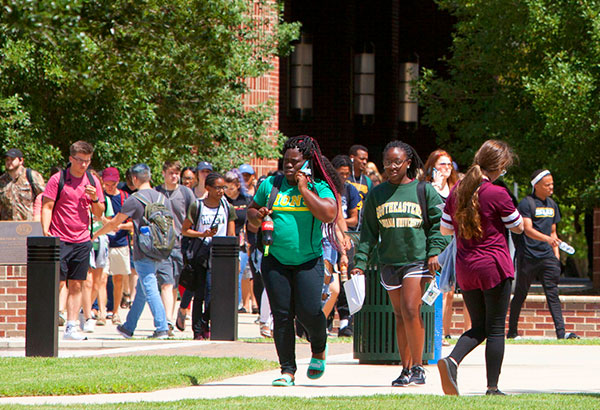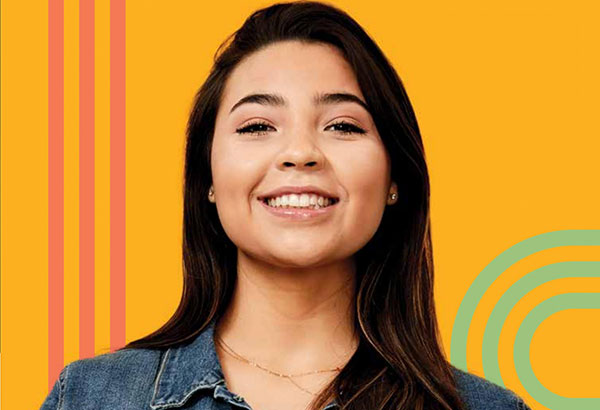How Do I Run a Prerequisite Verification Report?
- Sign In to PeopleSoft Version 9. Remember to use CAPS when entering your User ID.
- Select Southeastern SA Data > Report > Prereq Verification Report. The first time you use this report, you must select “Add a New Value.” (After the initial use, you should select “Find an Existing Value.”)
- Create a Run Control ID (example: prereqverificationreport) and then click the Add button.
- Key in the correct Term and Subject, and then click the Run button. If you are unsure of the correct Term and/or Subject, select the magnifying glass to the left of the box to look up the desired information.
- Make sure the Server Name is PSUNX, the Type is Web, the Format is PDF, and then click the OK button. You will be returned to the Prereq Verification Report page.
- At the top click on Process Monitor.
- Click the refresh button until the Run Status of the desired report is “Success.”
- Select Details from the Details column.
- Select View Log/Trace located at the bottom of the Process Detail page.
- Click on the file with the .PDF format. The file will display.