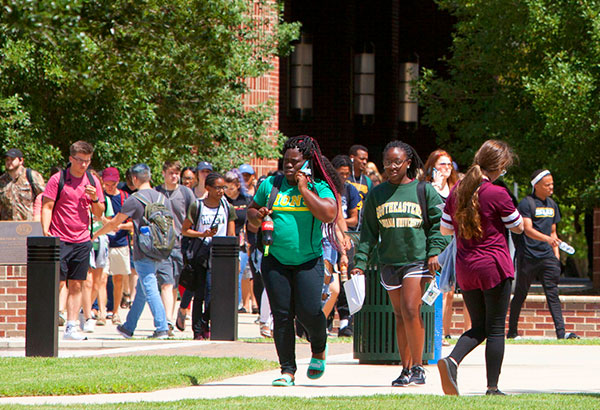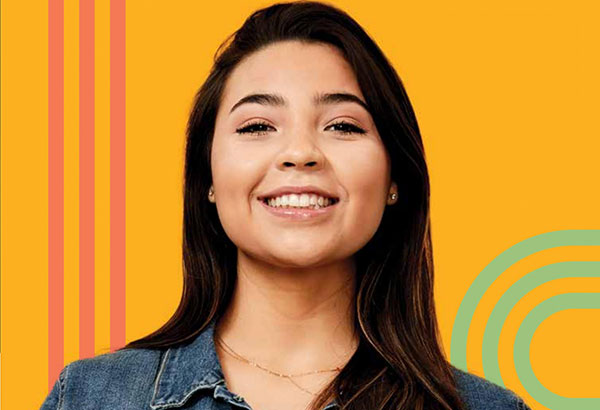How Do I Withdraw from a Course?
Acess LEONet
- Click on the MY DEN hyperlink at the top of Southeastern’s home page.
- Click on LEONet--Students.
- Key in your University ID and password.
- Click on the Sign In button.
Withdrawing Classes from Your Schedule
- Access your Enrollment page at Self Services > Enrollment > Enrollment: Drop. Your
class schedule will display.
- Click the check box in the Select column next to the class(es) you want to drop.
- Click the Drop Selected Classes button.You will be asked to confirm your selection.
- To finish dropping the class(es), select the Finish Dropping button. If you are unsure about the choices you have made you can click the cancel
button to return to your class schedule.
- A view results screen displays showing you the classes you have dropped.
- Click the My Class Schedule button to view your updated class schedule.
- It will still show enrolled but a grade of W will show next to class.
Things to Remember
- Students receiving financial assistance (pell, loans, TOPS, scholarships, etc.) should
check with their financial aid counselor before withdrawing from classes on-line.
- If the class is SE 101 or a student teaching course, you will be required to get permission
from that department.
- If your class wasn’t dropped successfully click on “Errors found” in the Drop status
field. In
most cases you will need to contact the academic department. For further assistance
you may contact Office of the Registrar at (985) 549-2066.
- Students cannot withdraw from their last class online. You must complete an online resignation request.
- Be Sure and Sign Out to End Your Session in LEONet. Before closing your web browser,
Sign Out of LEONet by clicking Sign Out, located in the top right corner of your page.