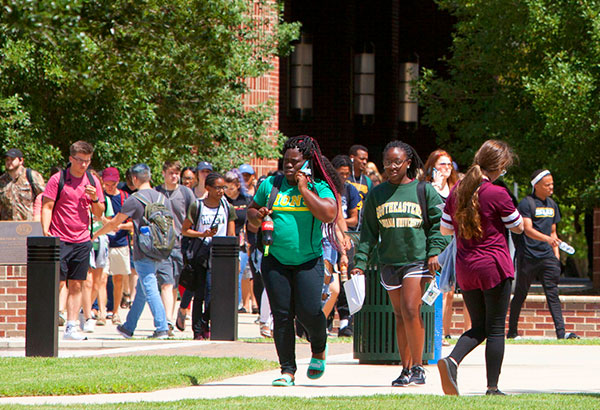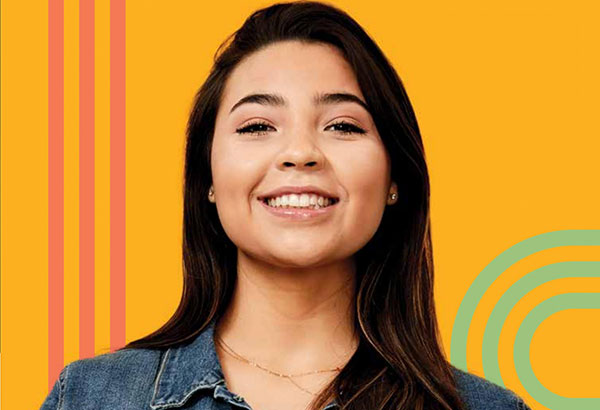How Do I Enter Faculty Reassigned Time?
- Sign In to PeopleSoft Version 9. Remember to use CAPS when entering your User ID.
- Select Curriculum Management > Instructor/Advisor Information > Instructor Term Workload.
- Key in University ID number of faculty member and click the Search button.
- Locate the desired term by clicking the arrows on the Workload Definition bar.
- To reassign time, select on the Workload Assignment tab and add a row by clicking the plus (+) sign on the last row. The new row will display beneath the last row.
- Key in a description of the reassigned time in to the Description field.
- Select the Assignment Type from the dropdown menu in the Assign Type field.
- Key the appropriate workload hours in to the Work Load field.
- Click the Save button located beneath the Workload Assignment tab.
- Remember to Sign Out of PeopleSoft when you have finished your session.
Things to Remember
- Double-check and make sure you are in the correct term before adding any reassigned time.
- Assignments NOT considered part of a faculty member’s regular duties, and are funded through alternative means such as supplemental pay (e.g. EMBA classes), should NOT be included in a faculty member’s workload.
- The budget unit number of a grant must be the first five digits in the description field for grant reassigned time.
- Remember to choose Summer assignment types for Summer Terms. You will be able to recognize Summer assignment Types because they begin with the letter “s.”